
HEVC vs AVC
So the whole world is already prepared for H264 codec (which is also known an AVC) but not every hardware supports H265 (HEVC) which should be better version of H264. So if you already downloaded some good content in HEVC but having issues on how to watch HEVC on old hardware on your computer or laptop just head to the bottom of this post (there are some images and tutorials).
DXVA
DXVA – DirectX Video Acceleration. It is a technology used for acceleration of video decoding using discrete video card or integrated gpu core in CPU (Intel HD core i5, core i7 and etc). But the problem here is that not all operating systems support it (Windows XP does not, but since Windows 7 it’s ok). I believe nobody is using windows XP right now but anyway there are always some paranoiacs or old-schoolers who using Windows XP (especially in Russia).
If you have a modern PC
The most modern player as for me it is PotPlayer (official site download). It does support DXVA out of the box and the same does Media Player Classic (official site download) and it also supports DXVA out of the box actually. So just download one of them and watch any video you want, for any modern PC it is a piece of cake.
Old hardware
If you have older hardware or using a tablet or facing issues like video stuttering and high CPU usage this tutorial is for you. We will be using Media Player Classic (official site download) so go on the link and download it first. I’ve downloaded portable version but normally it is up to you.
- Download and install the player Media Player Classic (official site download)
- Download Lentoid decoder (official site | mirror)
- Create a folder C:\Decoders and unpack Lentoid decoder into it
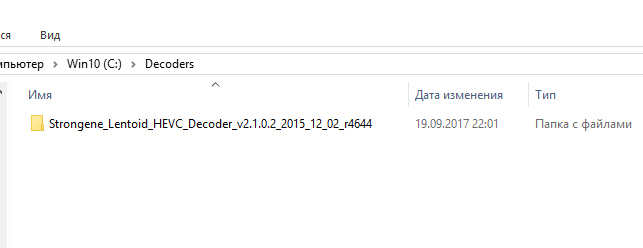
- Open Media Player Classic and go to View->Options->Internal filters
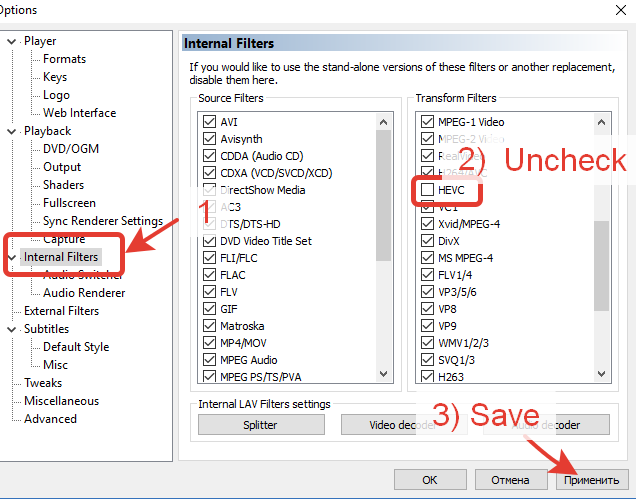
- Go to External Filters and add custom decoder from C:\Decoders
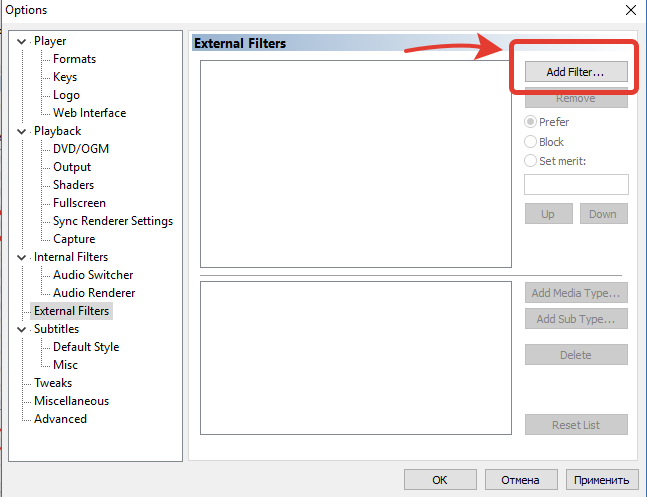
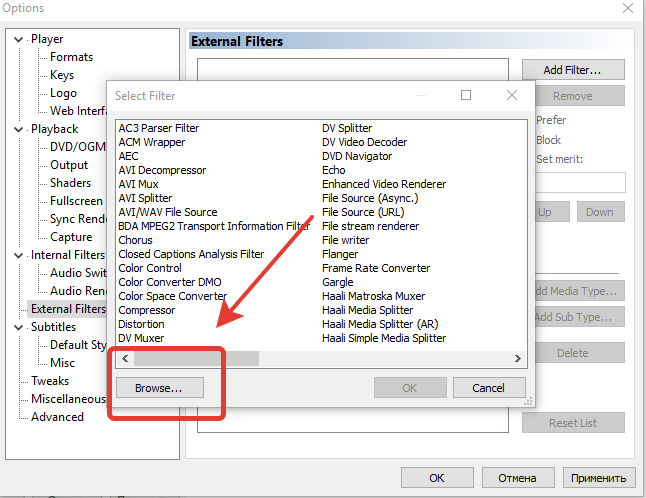
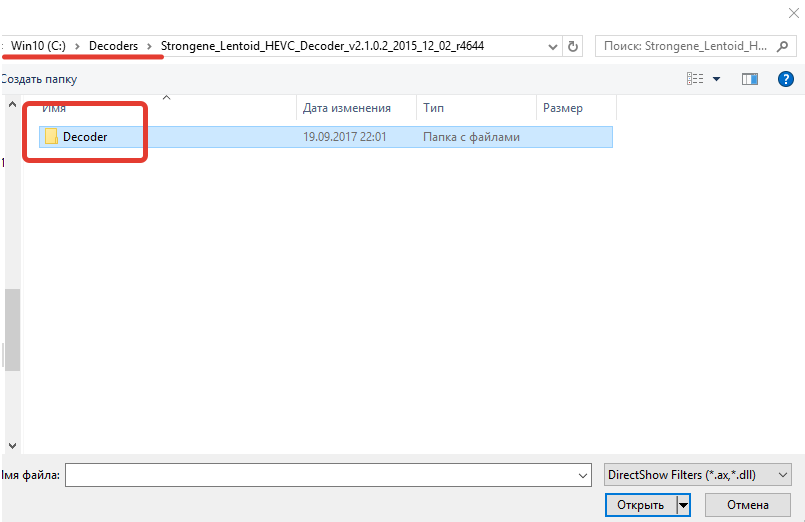 Choose the version of the file according to what version of player you’ve just downloaded.
Choose the version of the file according to what version of player you’ve just downloaded.
 And now select Prefer. Its very important. And apply settings.
And now select Prefer. Its very important. And apply settings.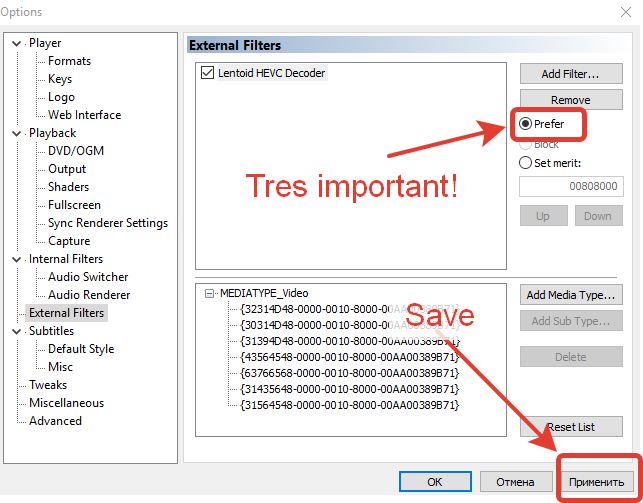
- Restart player and open your HEVC file. After go to menu Play->Filters
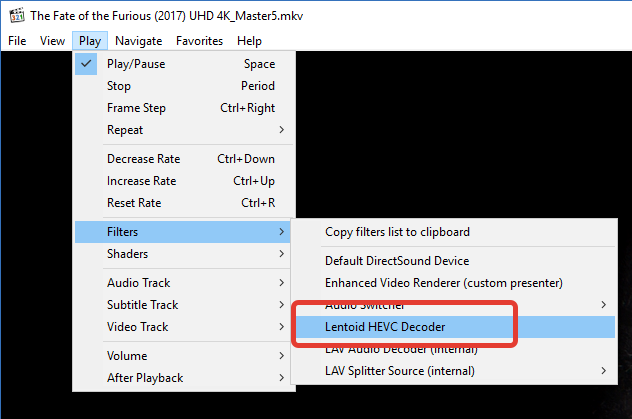
You should see “Lentoid” decoder here. Also check CPU usage. For my PC it is around 7-10% (for 4K HEVC file) on Core i7-7700k
Troubleshooting / Solutions
There might be a situation when you still have stuttering video and high CPU usage. I was too quick to made a conclusion that on my i7-7700K it works like a charm. I’ve been playing around with some old laptop using older i5 processor and got many issues. Lentoid decoder was good with some files but for that 4K file it was a disaster. I got very high CPU usage here and video was impossible to play. OK, so lets try another solution with Media player classic.
- Open Media Player Classic and go to View->Options->Internal filters and enable HEVC again.
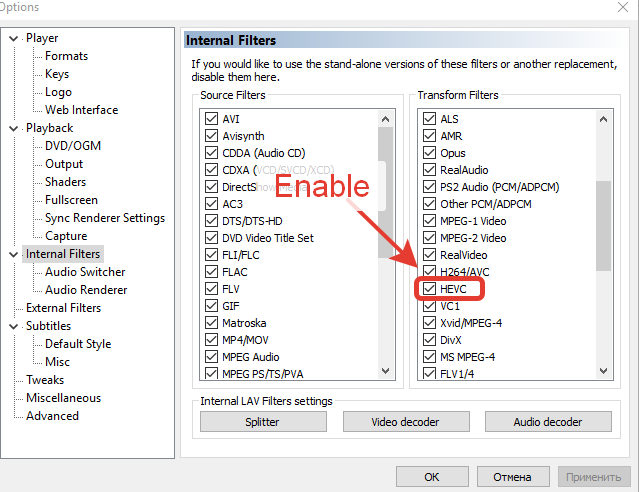
- Go to Playback->Output and try different output devices. I suggest to set Overlay mixer here but you also can try Haali video renderer
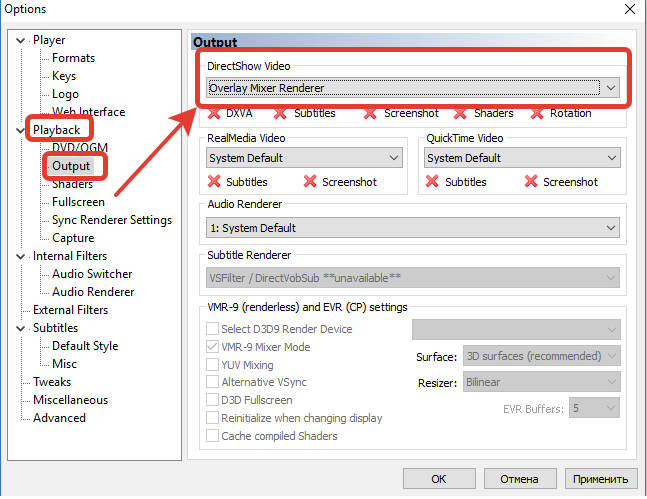
Overlay mixer is the fastest for rendering as I investigated with my laptop. I was able to watch 4K Video in HEVC with CPU usage at 60-70% but without any stutters. Again, if this doesn’t help, try to leave it on Overlay mixer and go back to step 4 of the first tutorial to disable HEVC again. Then try playing it again.
P.S.
I’ve discovered this decoder when I was need to watch Game of Thrones in HEVC on my Tablet PC which is based on Intel Atom CPU. It handled Full HD files very well so I hope that it will also help to you.
Non-free solution
If you still having troubles you might go with payed solution. Download Cyberlink PowerDVD. It has built-in codec and maybe it will work for you just fine. Try free trial version first and actually PowerDVD’s codecs can be attached to Media Player Classic too (look for the *.ax files inside of the PowerDVD installed folder).
Links / Information
![]()

